Did you know that you can transfer traffic and rankings from an old blog URL to a new one?
I keep seeing claims that you can’t, because it’ll muck up your search rankings.
First of all, that’s not true at all.
Second, I’ve changed my domain so many times that I am a pro at maintaining my stats during a domain change.
Third, if those claims were true, then people like Neil Patel wouldn’t buy blogs just to redirect them to his titular site for the traffic.
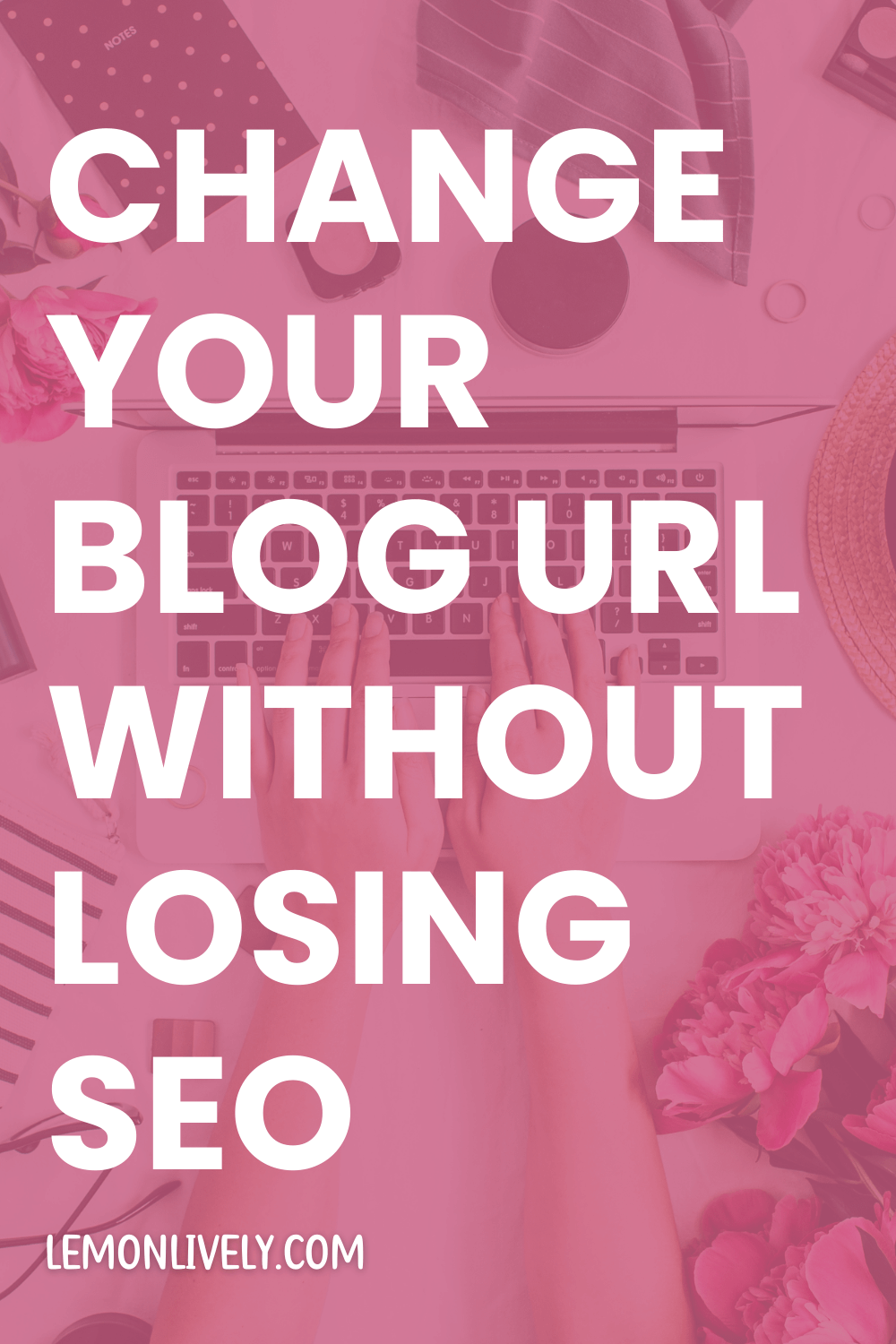
Reasons to change your blog name
- Blog name doesn’t match domain, and you want to be found easier in search/by direct traffic
- Complex URL: If people can’t easily spell or remember it, you might lose readers
- Different focus: Perhaps, like me, you want to broaden the focus of your blog and remove an identifier (“Autistic Jane” ⇒ “Freya J.”)
- You want to. Maybe it’s an identity thing or the old name represents a previous chapter in your life. Maybe it has bad juju. Whatever.
How to change your site name without losing followers
How you announce the blog name change determines how many followers stay.
My previous blog name was Autistic Jane. I only received around 10k unique visitors each month.
I didn’t announce the name change, but I do frequently refer to it.
If I had a larger audience, I’d have went from “Autistic Jane” to “Autistic Jane by Freya J.” to “Freya J.” Instead, I put my unofficial logo for Autistic Jane + “by Freya J.”
However, I’ve yet to have issues with changing my blog name in the past.
How to change your WP blog name without losing your ranking + traffic
This was my traffic in June 2023, the month before changing my domain:

And for July, the month of the domain change, I had much less.
Less traffic is normal as Google processes the site move.
These results will likely differ as months go on. My site traffic typically falls the first two months of a move, causing me to rethink my actions. By Month 3, it returns to normal and picks back up.
This is how to change your WordPress site URL.
I don’t know how to properly change your domain in other platforms because I rely on the .htaccess file (which you only get in web hosting).
This post contains affiliate links. I will earn a commission if you make a purchase via one of my links.
1. Register the new domain name.
Ideally, you already have your new domain name in mind.

I registered mine through Namecheap, after creating a new account for all my “now” ish. I will slowly be pushing my other domains to this new account, though I’m considering keeping blog flipping-related domains on the old account.
2. Set up DNS for new domain name
In your domain registrar, update the DNS to reflect that of your web host’s. If you purchased hosting and your new domain from the same place, you don’t need to update anything.
3. Make a list of the emails @ your old domain
I used to create this list on notebook paper, but using a Google Doc is more efficient (especially since I go through Pilot G2 07 pens like toilet paper).
Basically, you just need to know what emails you had on the old domain.
I like to add => to reflect what the email will be on the new domain, if different. (Yes, my shorthand is greatly influenced by my coding capabilities. I also use !==, a comparison operator.)
3. Hint at a domain change (or not)
Look. You can warn people, or you can go ahead with the change and apologize later if anyone asks why you didn’t tell them first.
I high-key prefer my blog name changes to be a “surprise”, because my rejection-sensitive dysphoria (RSD) cannot handle people criticizing my identity.
Symbolism is my jam, though, so I opt for indirect ways of notifying my followers. I’ll tell a few people I’m close to — the rest, especially if they advised against the change without my asking for approval, find out after the change.
4. Move the old site to your new domain
Changing your blog name isn’t as simple as changing an input field in your account. A new account is created with the new domain, and the content from the old domain is moved.
All your content remains the same, but the domain changes.
This is why moving WP sites takes longer than a few minutes.
Every host is different, so first check with your host to see if they will just change the domain for you. If they will do it, you can skip this step entirely since they’ll do it for you!
DreamHost has a tool that makes this process somewhat seamless (although I don’t like how they changed everywhere I had autisticjane.com typed, since I talk about my domains a lot and that context is relevant!).
GreenGeeks will straight up do it for you themselves.
I don’t know about other hosts.
Blog Vault has a tool that will move WordPress installations + other files to new sites for you. ✨ I’ve used it once.
Otherwise, manually moving WordPress is a process that can go a few different ways.
5. Forward old emails @ old domain to the emails on the new domain
Consult the list you created above.
hej@autisticjane.com became hello@lemonandlively.com.
terms@autisticjane.com became terms@lemonandlively.com.
6. Check that nothing broke
By now, your content from the old site should be moved to the new site.
You might need to wait up to 48 hours for all the changes to fully take effect. This is a technological side effect — not much you can do.
Don’t be alarmed if you find a few additional errors over time, as a glitch here and there is typical on a site.
7. Update plugin licenses
If you have any licensed plugins, you’ll need to update the URL where you’re using the license.
I don’t currently have any active licenses (plugins work without licenses, they just don’t update), but it’s a pretty simple thing if you do.~
8. Update old links
If your host’s site move process didn’t update the links, you’ll need to. I recommend Search and Replace — but be careful when using it.
I’m lucky because most, if not all, of my internal links are fine. When I link internally, it’s like /about/ or /change-url/ instead of having the entire domain.
I switched to this method years ago when I screwed up with Better Search and Replace, and had to pay $25 to restore the backup and redo the entire move. If the plugin doesn’t work properly, check your SSL certificate status within the browser you’re attempting the process.
10/10 recommend (with caution).
9. 301 redirect the old domain to the new domain
The simple approach is via wildcard.
A 301 redirect is permanent.
RewriteEngine on
RewriteCond %{HTTP_HOST} ^old\.com$ [OR]
RewriteCond %{HTTP_HOST} ^www\.old\.com$
RewriteRule ^(.*)$ "https\:\/\/new\.com\/$1" [R=301,L]
Any URL changes you make on the new site will require you to update that .htaccess. It’s easier, anyway.
10. Inform Google your site has moved
You’ll need to verify your new site in Google Search Console before you can properly inform Google your site has moved.
The easiest way to verify your site via Google is Google Site Kit — if you’re keen to utilize Google Analytics.
The second easiest way is by installing Jetpack and searching for verification from the settings.

This is my preferred method, but it doesn’t work if you’re verifying the domain + its future subdomains.
From here, go to Settings > Change address.

Once you begin the validation, the “Change of address” page will reflect that a site move is in progress.

This move should complete January 2024.
11. Verify ownership on other search engines and platforms
As mentioned above, search verification on the Jetpack settings page of your WordPress dashboard.
You should see a “Site verification” section. Turn on the “Verify site ownership with third party services” button to verify your WP site with Google, Bing, Pinterest, Yandex and Facebook.

Verify your site via:
- Google Search Console (not required if you used TXT domain instead)
- Bing Webmaster Center
There’s supposedly a way to notify them of a move, but I haven’t figured out a clear-cut way — and I also don’t find Bing matters much after 2022’s autism catastrophe. - Pinterest Site Verification
I created a new account to use JUST for this blog (since my other one is full of personal ish). - Yandex Webmaster
- Facebook Domain Verification (I didn’t do this one, either.)
11. Update the inside of WordPress
- Update your Site Title and Tagline (
Settings > General) - Update any plugin info, if applicable
- Where your site name appears on your theme is usually pulled from the Site Title info. If you put it anywhere manually, you’ll need to update it manually.
12. Update your pages
- Update pages using the old name (e.g. Contact, About, subscription pages, thank you pages, etc.)
- Refresh your “About” page
13. Reassess your categories and tags
My categories and tags are cleaned up every year, or when I change my domain name — whichever comes first.
If you’re changing your blog direction even slightly, looking over your categories and tags is a good idea.
14. Update blog graphics (optional)
If you’re uppity about perfect blog graphics, now is a great time to update them to reflect your new site name/URL.
I haven’t finished updating my graphics yet, and I don’t know that I will unless I’m bored/sick/etc.
These days, I use PowerPoint to create and edit non-transparent blog graphics more often these days, rather than Canva. The process goes quickly for me! PowerPoint also saves PNG in smaller sizes without quality loss.
15. Update social media links
Update your links on social media and your links to social media.
Better Search and Replace is what I use to change across my blog. Specifically:
/oldhandleto/newhandle/@oldhandleto/@newhandle@oldhandleto@newhandle
16. Notify contributors, sponsors, ad networks, media, etc.
If you’re running ads via an ad network, you need to let them know.
You also need to update anyone about your new URL that is directly affected, like contributors, sponsors, sites you contribute to etc.
17. Update your media kit
If you have one! I don’t have one currently, so I didn’t have to update anything.
18. Update your emails on third-party accounts
I imagine a large number of website-havers use Gmail to send and receive their @domain.ext emails from. Be sure to update your signature.
Also check any accounts you signed up with using the old domain and update them accordingly, especially if you plan to release the old domain eventually.
I used to be one of those website-havers. I still am, but I’m attempting something new this time around.
Living in my email contributed a lot of stress, anxiety and imposter syndrome to my day-to-day life — a real distraction altogether.
I needed a Gmail alternative that I could access from my phone is needed, but would not send notifications straight to my phone. Because there are desktop clients, but I need the ability to access email off a laptop, too.
Roundcube, plus Atlas 10 and a couple plugins, provides me with a pleasant alternative to using Gmail and bombarding my phone with loads of emails.
19. Update digital downloads
If you sell any digital products, especially digital downloads, update them to reflect your new branding.
While you still have the old domain, everything should continue to redirect. However, new customers might wonder why you have different branding on the downloads, so this is something to consider if you plan to keep offering the products long-term.
20. Notify your audience the change is complete
Email them, post your domain change on social media — wherever your audience is, that’s where you need to tell them.
I like to also publish blog posts about the domain change.
21. Update brand materials
ANY brand materials not listed above. Anything with your branding on it. This does NOT mean you need to go remove your old Pins/social media posts.
Think templates you use on repeat. Your website favicon/”site icon”. Your newsletter header.
22. Keep your 301 redirects for 6-12 months
YEP. Split-move sites take longer. The typical site move time takes six months, but your backlinks will last longer.
When I forgot to renew janepedia.com, my traffic dipped by ~1000 page views. You only have so much control about who links to your site.
Just really consider if the $10ish to renew a domain is protecting your digital reputation, traffic, and overall recognition. For me, keeping the old domain is well worth the $14 to renew and redirect.
After the site move is complete, I return to using the domain registrar’s DNS and just wildcard redirect the traffic.
When I return to GreenGeeks hosting, I’ll be hosting and redirecting the domains indefinitely, for the SSL (https://).
(DreamHost removes hosting for “redirect” domains, and it’s a whole process to set the hosting back up just for a secure redirect.)
23. Change to a new theme later
Let people get used to seeing your site on a new domain before hitting them with yet another major change. The quickest way to confuse your audience is by changing your blog name and theme together.
You’re already redirecting them to a new location. Let that new domain sink in first.
Changing the domain of a blog is such a hassle that you’d think I’d be deterred. 🤣
Unfortunately not.
Love this post?
Support me by subscribing to my blog and/or buying me a cuppa:
Leave a comment